On August 25, 2018, the IOTA foundation announced the beta release of its Trinity Desktop wallet app. The Trinity Desktop wallet app follows the release of the Trinity Mobile wallet app, which was announced on May 29, 2018.
Anticipation had already been built towards the release of the desktop wallet after the mobile wallet release, but the team had to properly audit the app to ensure security before its release.
Setting Up the Trinity Desktop Wallet App
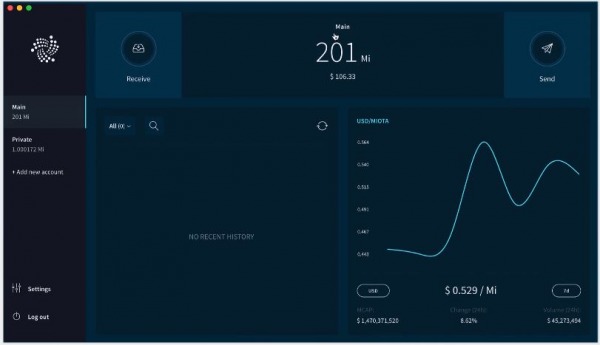
The Trinity Desktop wallet app enables users to send and receive transactions on the IOTA Tangle. It also has a chart feature where the price of MIOTA/USD can be viewed. The desktop app enables transaction promotion and an auto-promotion option in settings. It is also possible to change a node on the app.
To use the Trinity Desktop wallet, begin by downloading the desktop app. The app is available on Windows, Mac, and Linux. After the download, the app can be opened, and the user can activate their wallet on it or create a new wallet.
The first step is to choose the desired language from about 30 supported languages on the app. Then, there are the terms and conditions, closely followed by the privacy policy which the user will have to read carefully before proceeding on the app.
The next step requires the user’s IOTA seed. The IOTA seed is an 81-character unique key that stores the user’s funds. This key consists of the letters A-Z and the number 9. This key grants access to the user’s funds and, if misplaced, funds cannot be accessed. This means it must be stored safely and securely.
If the user does not have a seed, the app generates a seed and allows the user to manually randomize 10 characters to ensure the seed is unique.
It is possible to use multiple seeds with the IOTA wallet, hence it is necessary to name each seed. Once the seed is named, the user is expected to keep it in a secure location.
One option is to write the seed down and another is to print it, but the app recommends saving the seed as a password-protected file on your computer (the wallet offers a service, known as SeedVault, that converts the 81-character seed into a file that can be easily saved under a password). It is, however, wise to use a combination of 2 methods, or even all 3.
The next step is to confirm that the seed has been appropriately stored. Using SeedVault, users can either drag and drop or open the file location from the app. The “copy and paste feature” is not enabled, to avoid malicious applications from taking advantage of the clipboard. The password of the SeedVault is also requested to access the seed.
After this, the user then has to set up a wallet password (which is different from the SeedVault password). The wallet password will be required to log in into the Trinity wallet every time. With that, the desktop wallet app is set up, and users can send and receive MIOTA easily.
Here is the instructional video for the wallet onboarding:
Important Information About the Trinity Desktop App
If the Trinity Desktop app is used on Windows OS, the SmartScreen will flag the wallet.
This is because the app (on Windows) is signed by the IOTA Foundation code-signing certificate, which is yet to have the reputation to pass the SmartScreen filter. Microsoft defines the reputation of an app based on the number of installations worldwide. The Trinity Desktop app has just been released (this means its reputation has not been established), hence the SmartScreen will continue to flag it.
The certificate of the app can be manually checked by going to “Digital Signatures” tab in “Properties” after right-clicking the app icon.
What’s Next For Trinity?
This desktop wallet release is still the beta. More developments are underway to give both the Trinity desktop and mobile app more features.
Some of the upcoming features for the wallet app include node quorum, encrypted QR (to store seed), remainder chaining (to enable multiple transactions), multi-language support, internal transfer (enabling funds to be sent via account names), Tangle explorer, and Deep Linking.
On the mobile app, the team is working on allowing the app to be minimized while processing continues on it. For the desktop app, the team is working on Ledger Nano S hardware wallet support, Trezor hardware wallet support, YubiKey 2FA support, widgets (for Windows), and a menu bar app (for Mac).
The release of the Trinity Desktop wallet app is a step forward for IOTA, even as the project continues to make progress with its Tangle technology. The project continues to be one worth keeping an eye on as it expands in developments and partnerships.
The Trinity Desktop Beta Wallet is available for download now.
Related: IOTA and Volkswagen expected to launch “Digital CarPass” in Q1 2019

